6. Click on Windows Setup Transfer Wizard. (If shown)
How to Install Windows 7, 8 or 8.1 Using SD Card or Memory Card
Suppose you don’t have a DVD drive
or it is not working or you don’t have USB drive with you and your copy of
windows is corrupted. Now, you might be thinking that is now impossible to
install windows and thinking to take it to mechanic. You don’t need to do that.
You may be wondering how to do it without external DVD drive or even USB Drive.
Isn’t it? In such a condition, what can be a perfect way to install windows. If
you are suffering from the same problem then you have come to the right place.
We will help you to get out of the problem.
Installing windows with SD Card or
Memory Card is quite same job as installing it from DVD drive or USB Drive. To
install from SD Card or Memory Card, we need to make the SD Card bootable. Here we will suggest you two ways to
install windows.
Note 1: Essential:- First we need to have Memory
Card(SD Card) Reader. Listen It is not Memory Card(SD Card) Adaptor. For you
information, the drive which we use should have their own drivers and hence
Memory Card(SD Card) doesn’t have their own drivers so Reader is required.
Images are shown to select which.
Note 2: During booting, on BIOS screen,
boot from SD Card and not from Hard disk. You have to manually do that by
pressing prompted function keys.
Note 3: All you need to have a minimum
of 4 GB SD Card. I recommend to disable your anti-virus program because it will
not allow to copy “autorun.inf” to SD Card.
Installing with Novicorp WinToFlash
utility:-
5. Follow on-screen
instructions.
6. Click on Windows Setup Transfer Wizard. (If shown)
6. Click on Windows Setup Transfer Wizard. (If shown)
11. Wait until transfer process
completes.
All done.
Installing windows without any
software or utility. (Recommended):-
This method doesn’t require
any software. I always transfer windows by this method into my USB drive. Hope
it work.
Follow
steps 1-3 if required. and then :-
4. Go to the folder where your
windows copy is saved. (Means where you extracted it)
6. Copy all files and folders and paste
them directly to your USB drive.
Wait
until it is finished. And you are now ready to install.
Attention: Please copy files and
folders from within the windows folder and not one level up. Because during
booting and installing, system picks the files and folders directly from the
USB drive not from inside the folders. I wish you got. Feel free to clear
doubts.
Note: - Check out our alternative
way to install Windows Here
Powered by Blogger.









.png)



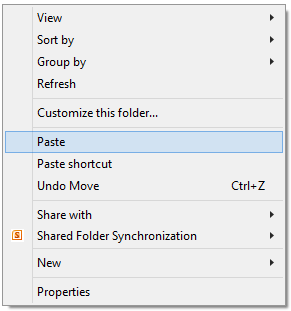












Iğdır
ReplyDeleteAdana
Karabük
Diyarbakır
Antep
ARDCUS
show
ReplyDeletewhatsapp ucretli show
YUYQH
7E6A0
ReplyDeleteÇanakkale Lojistik
Uşak Lojistik
Ardahan Parça Eşya Taşıma
İstanbul Parça Eşya Taşıma
Rize Lojistik
3E714
ReplyDeletebuy pharmacy steroids
order winstrol stanozolol
Antep Evden Eve Nakliyat
buy testosterone propionat
parabolan
buy deca durabolin
Referans Kimliği Nedir
Batman Evden Eve Nakliyat
Tekirdağ Fayans Ustası
5111F
ReplyDeletegiresun canlı sohbet sitesi
adana canli sohbet bedava
samsun bedava sohbet
ücretsiz sohbet odaları
kadınlarla ücretsiz sohbet
adıyaman kadınlarla rastgele sohbet
malatya parasız görüntülü sohbet uygulamaları
urfa muhabbet sohbet
kayseri en iyi ücretsiz görüntülü sohbet siteleri
D8491
ReplyDeleteKonya Parasız Sohbet
ücretsiz sohbet odaları
malatya canli sohbet chat
Adana Canlı Sohbet Siteleri
Izmir Kadınlarla Görüntülü Sohbet
giresun canli sohbet chat
Adana Mobil Sohbet Sitesi
Denizli Ücretsiz Sohbet
maraş sohbet muhabbet
GNB VGBHNJHG
ReplyDeleteشركة تسليك مجاري
40A313F06D
ReplyDeleteinstagram takipçi satın al
CE6CD8CA72
ReplyDeletedüşmeyen takipçi
Osm Promosyon Kodu
Eti Mutlu Kutu Kodları
Kazandırio Kodları
Raid Promosyon Kodu
Lords Mobile Promosyon Kodu
Pubg New State Promosyon Kodu
Rise Of Kingdoms Hediye Kodu
Pubg Hassasiyet Kodu
D2F71510BF
ReplyDeletemobil ödeme takipçi al
tiktok beğeni satın al
organik takipçi
tiktok takipçi
twitter takipçi